Adding Devices
To add any device to Peel Capture press the ![]() button in the Devices Panel to open the New Device window.
button in the Devices Panel to open the New Device window.
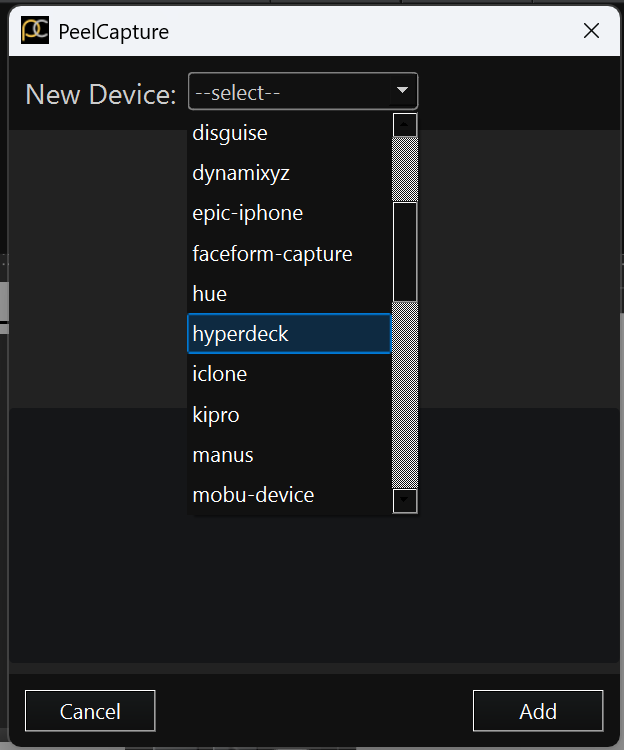
Select from the drop down of devices that can be added to Peel Capture. Select your device, fill out the relevant information, and click ![]() to add the device. Find more information on the supported devices below.
to add the device. Find more information on the supported devices below.
Device setup
Below is a list of supported devices. Click on the link for more information on how to connect the device.
Name File – The device will name the file.
Confirm – The device will send a message back to confirm it is recording.
Harvest – Files can be copied from the device hardware to the local computer running PeelCapture.
| Name File | Confirm Rec | Harvest | |
| Audio | Y | Y | |
| Avatary | Y | Y | |
| AxisStudio | Y | Y | |
| Captury | Y | n | |
| Disguise | Y | Y | |
| Hyperdeck | Y | Y | Y |
| Ki Pro | Y | Y | Y |
| Manus (external link) | Y | ||
| MotionBuilder | Y | Y | |
| MovieRecorder | Y | Y | |
| Nansense | Y | ||
| OBS | Y | Y | |
| OptiTrack Motive | Y | Y | |
| PeelVcam | |||
| Philips Hue | |||
| QTAKE | Y | Y | |
| Qualisys | Y | Y | |
| Reaper | Y | Y | |
| Rokoko | Y | Y | |
| Stretchsense | Y | ||
| Technoprops HMC Mugshot | Y | Y | |
| Touch OSC | Y | n | |
| Unreal Engine | Y | Y | |
| Unreal Live Link Face | Y | Y | Y |
| Vicon Blade | Y | Y | |
| Vicon Shogun | Y | Y | |
| Xsens | Y | Y |
More information on adding your own custom devices can be found here.
