QTM Setup
1. To enable Remote Control from Peel Capture, open up QTM.
2. Open the Project Options.
3. Navigate to Processing ->Real-Time Output.
4. Enable the Allow client control checkbox, as shown below.
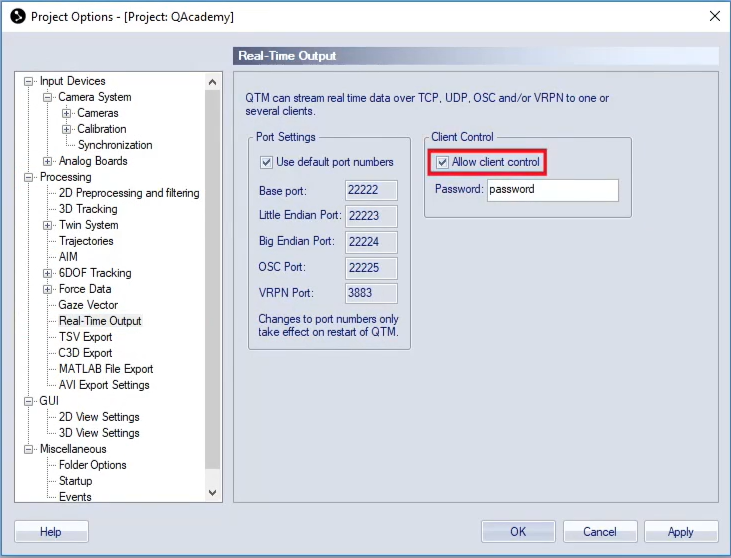
5. Enter a password in the Password field.
Peel Capture Setup
1. Add Qualisys as a device in Peel Capture. The below window will be displayed when you start to add Qualisys. When the settings are correct, click ![]() .
.
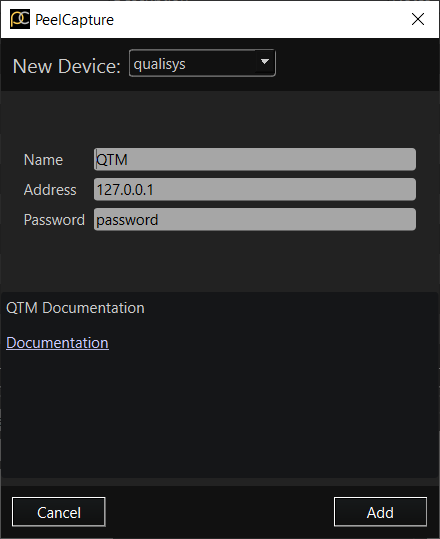
Name: Name of Qualisys in Peel Capture devices panel.
Address: The IP address of the machine running QTM.
Password: The same password that you set in QTM steps above.
Peel Capture will now be able to start/stop and name measurements in QTM.
