Instructions for PeelCapture Version 1.10 and above.
Install the Peel Capture Motion Builder Device Plugin
In the PeelCapture installation folder, copy the following files:
integrations\MotionBuilder\PeelCapture20xxDevice.dll
integrations\MotionBuilder\peelcapture.png
integrations\MotionBuilder\peelcapture-l.png
to the MotionBuilder plugin folder, e.g.:
C:\Program Files\Autodesk\MotionBuilder 20xx\bin\x64\plugins
Where 20xx is the version of motion builder you are using.
Launch Motion Builder
Drag the Peel Capture Device in to the 3D Viewport
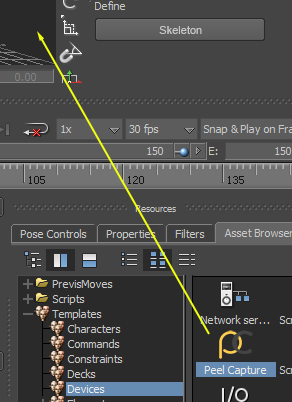
Change the device port if needed, or use the default value of 8833:
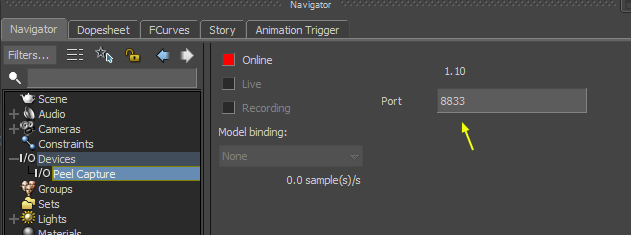
Click the device to be “online”.
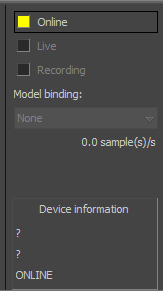
Add the device to PeelCapture
In PeelCapture, add a “mobu-device” (not the device marked “mobu”, it does not work with recent version of Motion Builder):
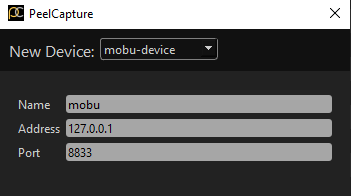
Set the Address to being the IP Address of the pc running MotionBuilder, or use 127.0.0.1 if PeelCapture and MotionBuilder are runnig on the same PC.
Set the port to match the value used in Motion Builder.
Motion builder should now start and stop recording with PeelCapture and name the takes.
