Video Tutorial
Written Tutorial
Click + symbol to add Ki Pro into the Device Panel.
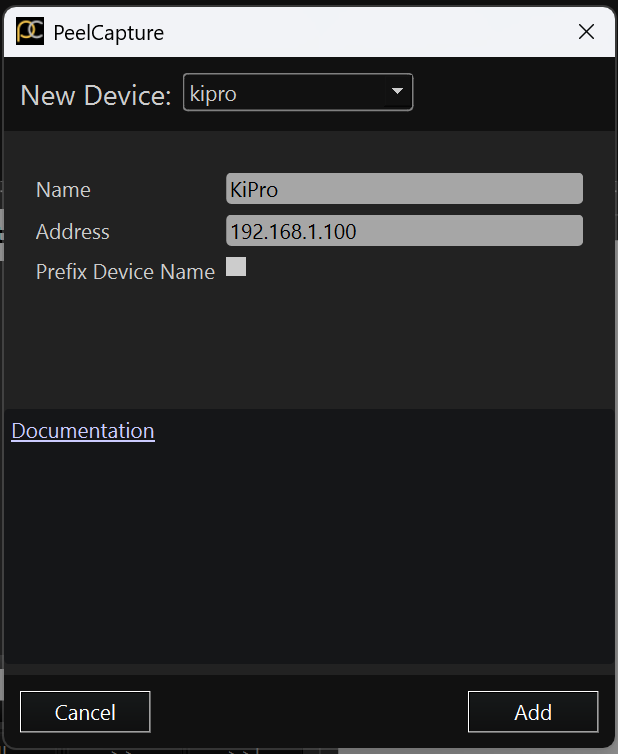
Name: Name of Ki Pro in Devices Panel.
Address: Find the IP Address of the Ki Pro put it in the Address field. Then click ![]() .
.
The Ki Pro’s IP Address is located by pressing Config and navigating to 50.2 DHCP Address. A DHCP address is required to connect to Peel Capture. If this setting is different, navigate to 50.1 IP Config in Config and change this setting to DHCP.
To setup the Audio and Timecode click on the respective hyperlinks.
1. Open an appropriate browser on your desktop window and input the IP address of the Ki Pro.
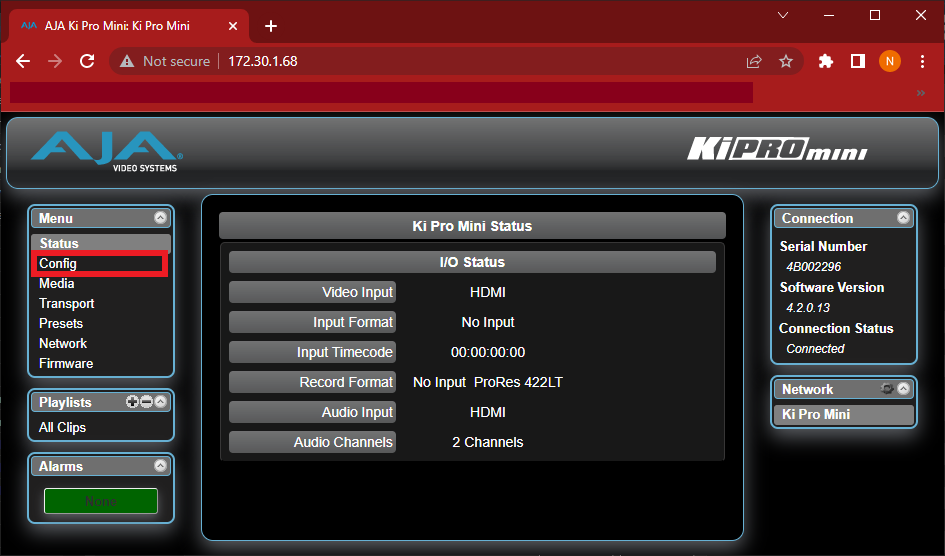
2. Find the Config tab within the menu, marked with the red box above.
- Select TC In found within the drop-down menu and change to LTC.
- Under CAMERA DATA, confirm SELECT to NONE.
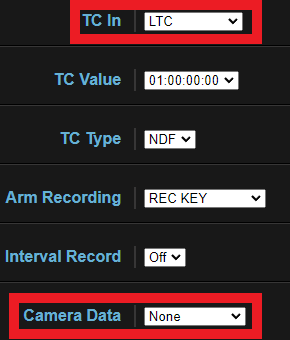
To add additional Ki Pros, in the NETWORK Tab of the AJA Interface window select the another Ki Pro and repeat the above steps.
