Motion Builder
The virtual camera plugin for motion builder is a “device” that can read the joystick events and modify properties of a camera.
Features include:
- Translation always, relative to the current view
- FOV (Zoom or Prime)
- Recording Start/Stop
Installation
To install the plugin, download the latest zip file for mobu from here.
Extract the zip file and copy the plugin corresponding to your version of motion builder to the motion builder plugin directory. For example copy PeelCam2023Device.dll to :
Programs\Autodesk\MotionBuilder 2023\bin\x64\plugins
When you plug in the dongle to your pc the first time, you should see this pop up in windows:
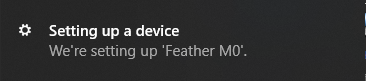
and you should see a new COM port in the device manager:
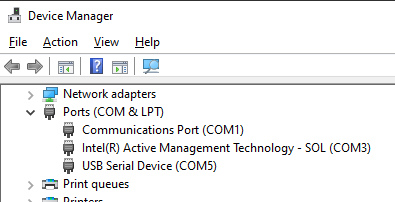
If the port is not added or shows an error, you may need to install the following driver: Adafruit Windows Releases
Creating the device
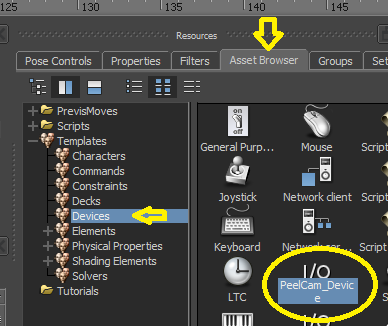
In the asset browser, find the PeelCam_Device and drag it in to your scene.
Find the device in the Navigator and turn it online:
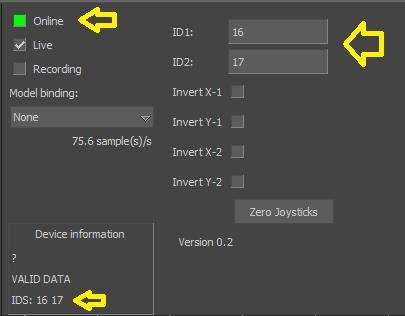
You should see ID Numbers at the bottom left, one for each joystick. Enter the ID’s in to the ID1 and ID2 fields on the right. ID1 is for the left joystick and ID2 is for the right.
Select “Create” from the Model Binding dropdown:
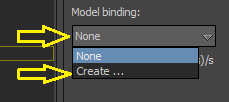
You should now have a camera in your scene with some parent nodes.
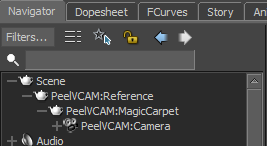
The device will modify the transforms of the MagicCarpet node. Your mocap system should drive the camera itself, using a local relation constraint.
Drag a relation constraint in to the scene.
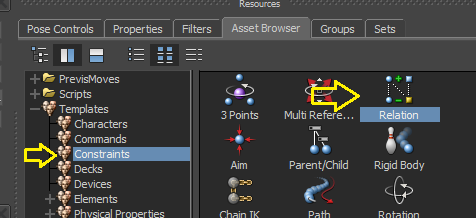
Drag the PeelVCAM:Camera node in to the constraint and right click on it to set to receive local transforms:
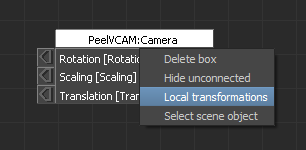
Add the node that contains the live mocap data and connect it to the camera:
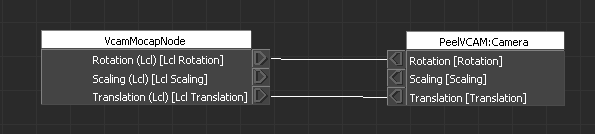
The heads up display on the camera has the following text elements:
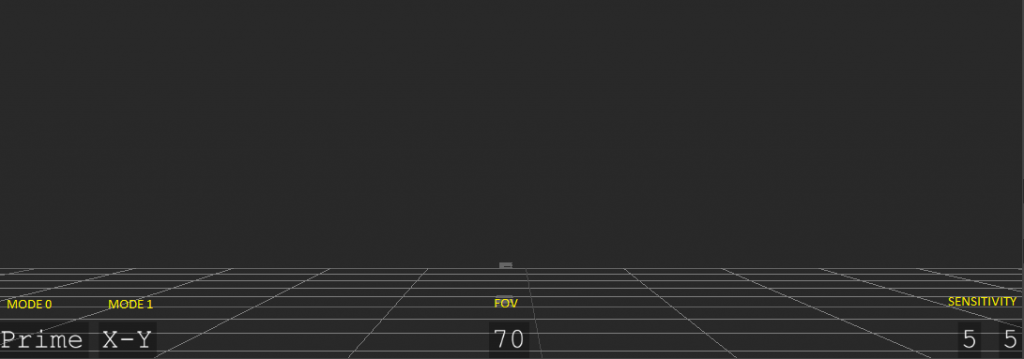
Mode – The current mode each joystick is operating as: XY, XZ, Zoom, Prime or Transport. The XZ and XZ are for navigation. Zoom and Prime are to change the lens and Transport mode is not currently functional.
The top right button on the joystick changes the mode of the joystick.
The left top and bottom buttons change the sensitivity – i.e. scales the influence of the joystick (shown at the bottom right).
