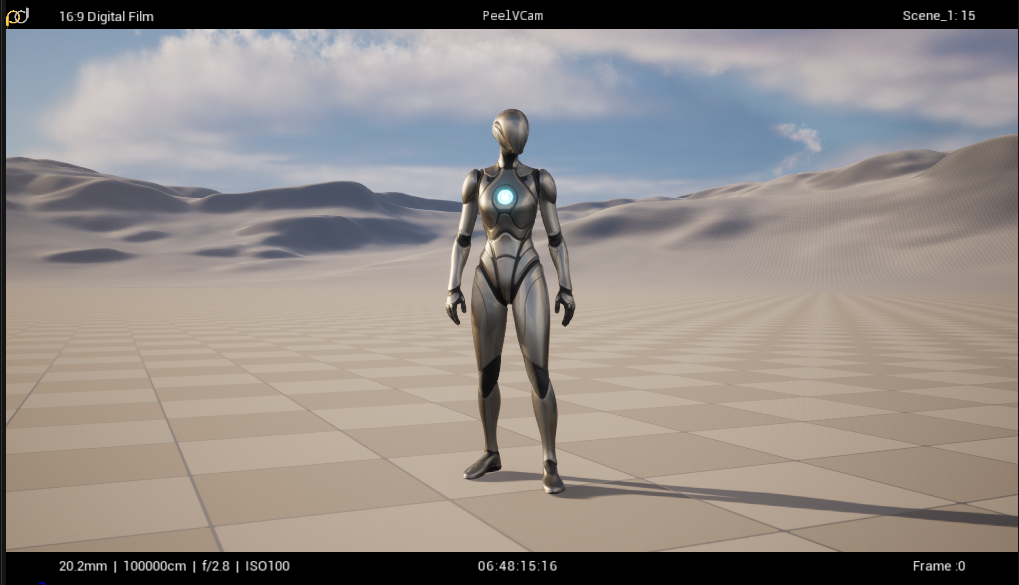After installing the plugin in the project’s plugin folder and relaunching unreal, you should see the PeelDev icon in the tool bar at the top in the Editor:
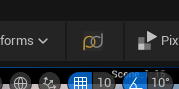
Clicking this brings up the “PEEL VCAM TOOL” editor widget:
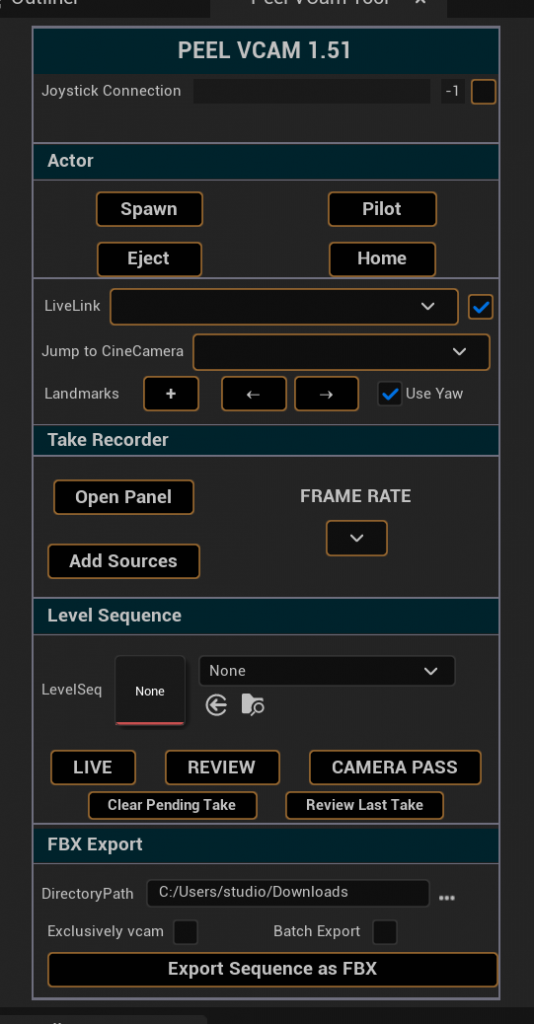
Clicking “Spawn PeelVCam” will create an instance of the vcam and “Pilot PeelVCam” will make it the current active camera in editor. All functions work in editor and in game.
The VCam consists of 3 components in a hierarchy:

Dolly_BP – Used to create keyframed camera dolly moves
MagicCarpet_BP – The operator holding the camera stands on this virtual “Magic Carpet”. The navigation controls of the camera modify this node to allow them to fly around the scene.
PeelVCamBP – The cinematic camera. The position and orientation of this node is driven by the mocap system, and the lens settings are driven by the PeelVcam Desktop application.
Go to your Menu bar and select ‘Window>Virtual Production>LiveLink’
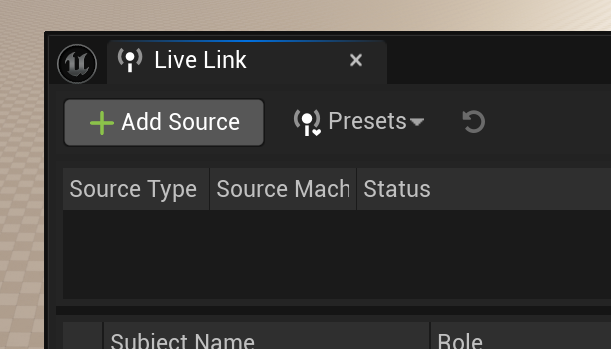
Add your LiveLink source to you motion capture software. You’ll need to create a rigid body capable of streaming data to Unreal Engine in order to utilize the VCam in your volume.
The live link subject source needs to the vcam:
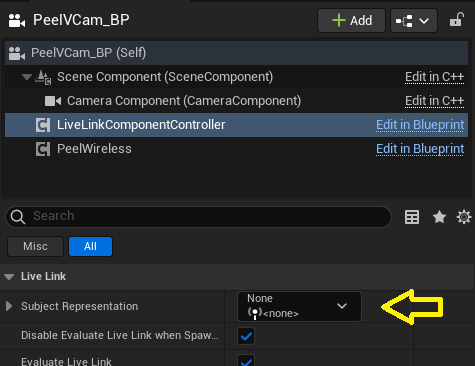
The PeelVCam shows a letterbox hud at the top and bottom of frame: