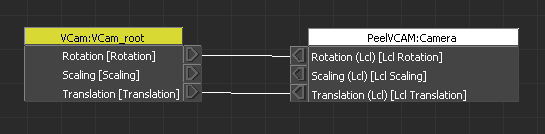Copy the correct version of the motion builder plugin to the motion builder plugin folder, for example, copy mobu/PeelCam2023Device.dll to:
C:\Program Files\Autodesk\MotionBuilder 2023\bin\x64\plugins
Launch motion builder and drag the PeelCam_Device in to the 3d window
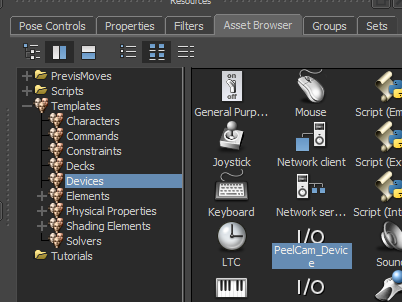
Make sure the desktop app is running, then turn the device online and create a model binding:
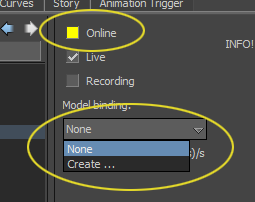
Press Ctrl-E over the 3D Viewport to view though the camera.
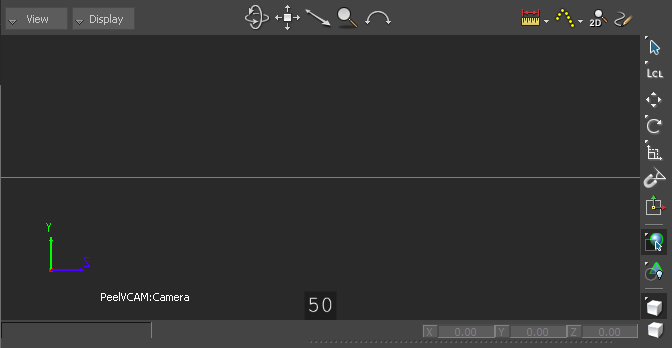
Add a relation constraint to your scene:
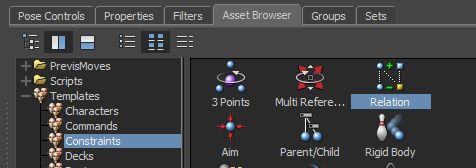
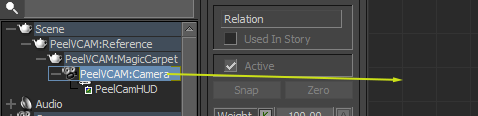
Drag the PeelVCAM:Camera object in to the relation constraint and set it as a destination. Right click on the node and set it to local transforms:
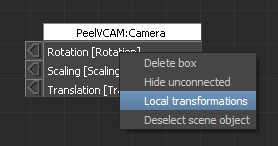
The node need to be in “local” mode as the parent node is a “magic carpet” that is used to move the camera around. Your mocap system should drive the camera in local space, relative to the magic carpet.
For example, add a Vicon device and create a model binding:
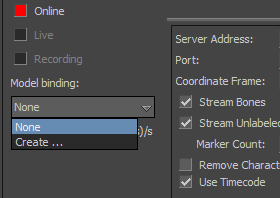
Find the root node for the prop representing the vcam in Vicon:
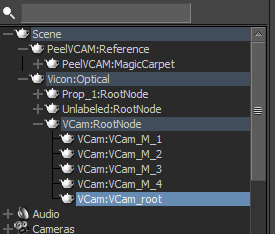
Use the root bone (or a child null) as the source of the constraint. The source device should be world space, not local.