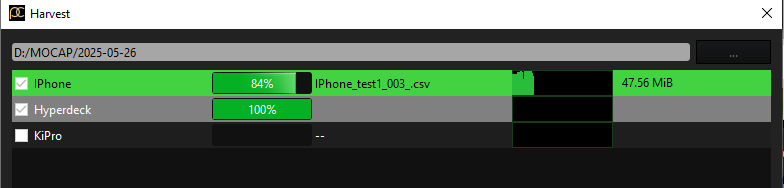After the shoot, you can download the files from supported devices (Hyperdeck, KiPro, Epic’s LiveLinkFace and others).
Select “Collect Files” from the Publish Menu:
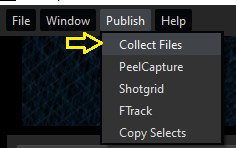
The dropdown in the bottom right allows selection of what files will be download:
- All Files – All the files on the device will be downloaded
- Matching Files – Only files matching take names will be downloaded
- Last Take – Only the last recording will be downloaded
- Selected – Only the selected take(s) will be downloaded
- A / B .. – Only takes that have a matching “Select Status” set will be downloaded. See the “Select” column in the Take list window
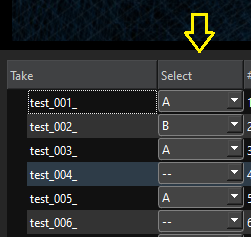
Selects Folders
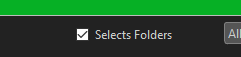
Checking the “Selects Folders” will put files in to directories according to their select status. For instance all “A” takes will be put in a “A” folder.
Folder Hierarchy
The hierarchy of the saved files is as follows:
[ device name ] / [Select Status] / [ Take Name ] . [ File Extension ]
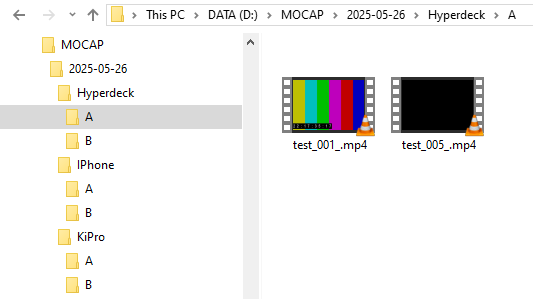
File Transfer / Progress
The tool can download from multiple devices at the same time, and will show the download progress including transfer bandwidth: