Written Tutorial
1. Go to the Axis Studio Application and navigate to Settings → BVH Broadcasting → BVH Capture
2. In the BVH Capture section select the IP and Port you would like to establish a connection on.
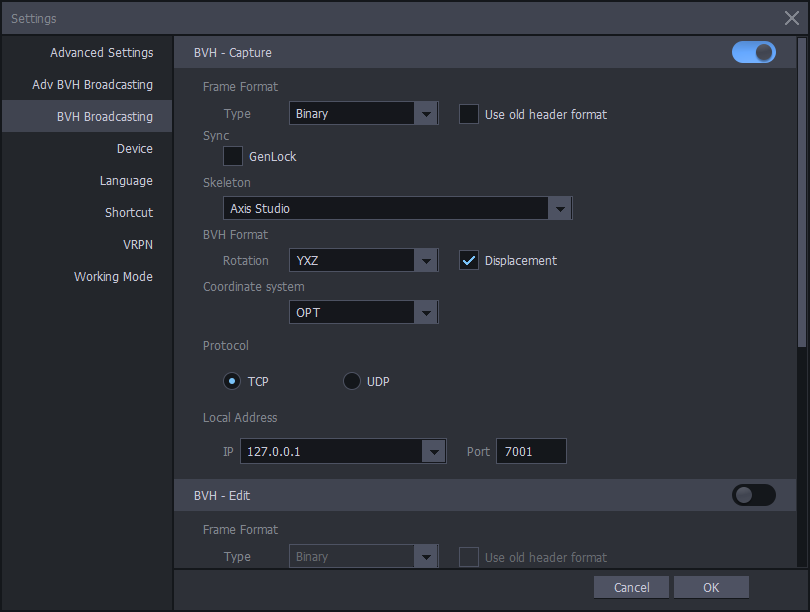
4. Add axisstudio as a device in Peel Capture. The below window will be displayed when you start to add AxisStudio. When the settings are correct, click ![]() .
.
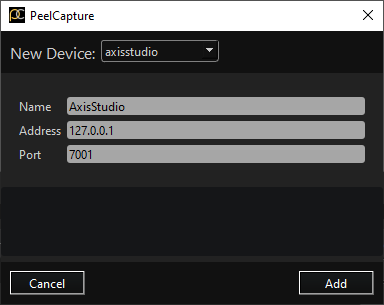
Name: Name of AxisStudio device in Peel Capture devices panel.
Address: Set the IP address to match Settings → BVH Broadcasting→ BVH – Capture -> IP in Axis Studio.
Port: Set the port to match Settings → BVH Broadcasting→ BVH – Capture -> Port in Axis Studio.
Axis Studio will now record and set the recording file name when recording with Peel Capture.
