A template Touch OSC Device can be downloaded from here.
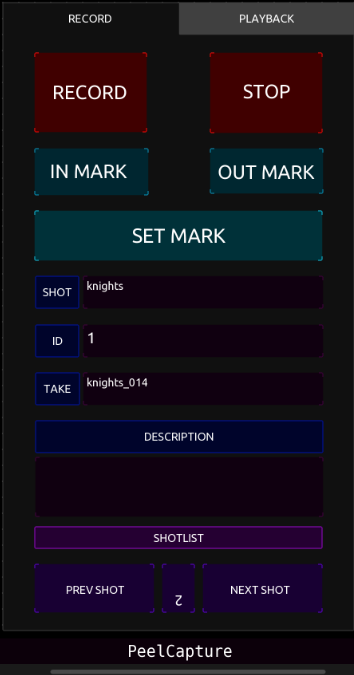
Add the “osclisten” device to PeelCapture:
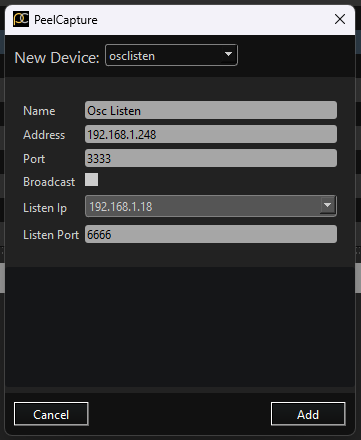
Set the address and port to the IP Address running touch OSC
Set the Listen IP and Listen port to the address on your PC to receive OSC messages back,
In TouchOSC, Press the “Connections” button in the menu;

Select “OSC” from the Connections menu, and enter the corresponding information from the PeelCapture setup;
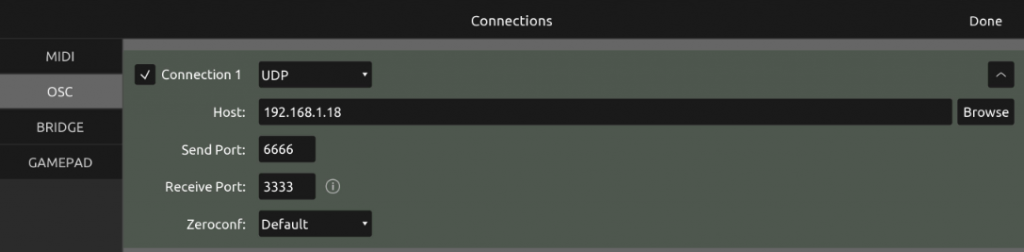
Set the Host address to match the listen Address in PeelCapture
Set the Send Port to match Listen Address in PeelCapture
Set the Receive Port to match the Port value in PeelCapture
PeelCapture will send the following commands:
| /peel/transport/recording | True / False |
| /peel/transport/playing | True / False |
| /peel/shotdetail/shot | string |
| /peel/shotdetail/take | string |
| /peel/shotdetail/id | string |
| /peel/shotdetail/description | string |
| /peel/shotdetail/notes | string |
| /peel/playback/takename | string |
| /peel/shotlist/current | int |
