PeelSolve consists of a plugin for Maya and a set of icons. The installation process copies the files to your computer in a location where Maya can find them. The icons and mll files can be moved. No scripts are required to be sourced.
Windows
The installer will append your Maya.env file with the location of the plugin and icons. To start using the solver, load the PeelSolve[Release].mll in the Maya Plugin-Manager.
The installer adds the following entry to your Maya.env file:
# PeelSolve
XBMLANGPATH=C:\Program Files\PeelSolve2\icons
MAYA_PLUG_IN_PATH=C:\Program Files\PeelSolve2\plugin\2010
If you have other XBMLANGPATH or MAYA_PLUG_IN_PATH’s defined, you may need to edit your maya.env so there is only one definition for these. The XBMLANGPATH is required for the icons to display on the shelf. The MAYA_PLUG_IN_PATH definition should add the plug-in to the Plugin Manager Window in Maya.
The uninstaller will delete all the files that were added to the system, and remove the line starting with “#PeelSolve” from Maya.env, and the following two lines after. If you edit the Maya.env file, you should remove the “#PeelSolve” comment.
Mac OSX
The downloaded file comes as a disk image which contains an installer.
The installer will copy the plug-in (bundle) files to the following location: /Users/Shared/Autodesk/maya/[version]/plug-ins/
and the icon files to:
/Users/Shared/Autodesk/maya/[version]/icons/
Maya will find these directories by default when started.
Linux
Uncompress the archive, and follow the instructions in the readme file. The icons and mll files will need to be copied to a location where Maya can find them. An install script is included to help.
License
For the solver to operate, a valid license file must be found, or the software must be run during the intended Beta period.
To get a list of valid license file locations, load the plugin, and run the mel command “peelSolve -lic”.
No license found
If a license file cannot be found, this message will appear when first loading the plugin:
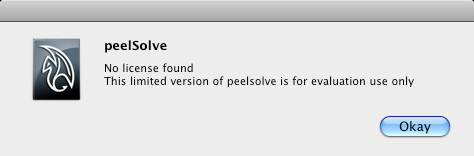
This will result in not all of the functionality of the solver being available.
Evaluation License
If you have an evaluation license, the following dialog will appear when loading the plugin:
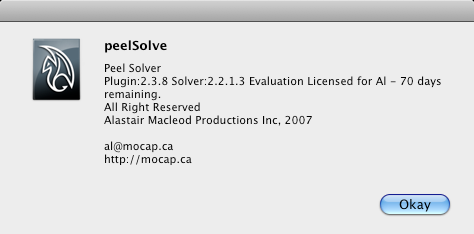
The software will be fully functional but may only be used for evaluation or testing purposes.
Solver Operation
To confirm the solver is operating, you should have a PeelSolve2 drop down menu. The “About” option on this menu will display the version number and license status, as well as the Mel command “peelSolve -v”
